Send As Multiple Address in Gmail (Gsuite) using Android
If you are a G Suite (Gmail for domains) customer and you have more than one domain and/or more than one email address you would like to send from (or “Send As”), then chances are you’ll want this to work on all your email clients and devices.
This is particularly relevant if you have multiple aliases under one G Suite or Gmail account, and you’d like to know how to “send as” any of them from your Android phone or tablet device.
A number of times, users have experienced trouble getting this setup to work on their Android smartphone / tablet.
Is there a solution to this issue of email not sending as your other aliases when using an Android device? Yes. It is below.
Step One – Setup Additional “Send As” Aliases in Gmail
- Login to your Gmail via your web browser.
- Press the cog symbol and hit “settings”.
- Click the “Accounts” tab
- Under “Send Mail As…” follow the settings to add your additional email address(es);
- IMPORTANT! Save your “Name” as a different name as your “main” account. i.e. if your name is Arthur Smith, use Arthur P. Smith, or A Smith. This is a quirk in the Gmail app. A bug. If you don’t do this, you won’t be able to “send as” from your Gmail app!
- Follow the additional steps to setup your alias, and be sure to confirm the number which is emailed out to you.
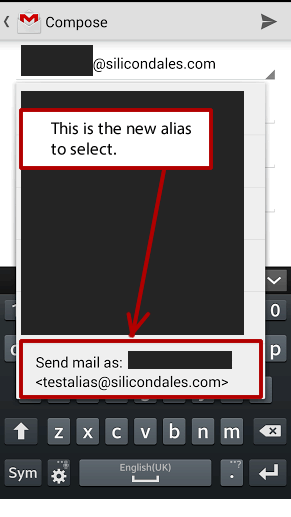 Step Two – Sending from Gmail App in Android Device
Step Two – Sending from Gmail App in Android Device
That’s all great, but how do you “send from” that address in your Gmail app?
How to change from address in the Gmail App
When you come to send your email, you need to select the alias from the dropdown menu at the top of your email.
The picture to the right demonstrates where this is, when you come to send.
Assuming you added your address correctly as above, and gave your alias a slightly different name, you will be able to see it in the list. Select it and send from!
Related Articles
How To Setup Gmail Alias on an iOS Device Using the Native Mail App
We recommend you use the Gmail app not the native app if you have an email alias. The Gmail app will automatically send email using your University email alias without making any configuration changes. Note If you are using the native Mail app on ...Granting Google Ads Access
You will have to do this on a web browser (on your phone or laptop/desktop computer) because the Google Ads mobile app does not have this feature. 1. Go to https://ads.google.com and login with your Google Ads login. 2. Once you are logged into the ...